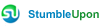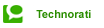To download data file from Thinkorswim:
- Log into your Thinkorswim account.

- Click My Accounts > My Account Info > Account Statements.
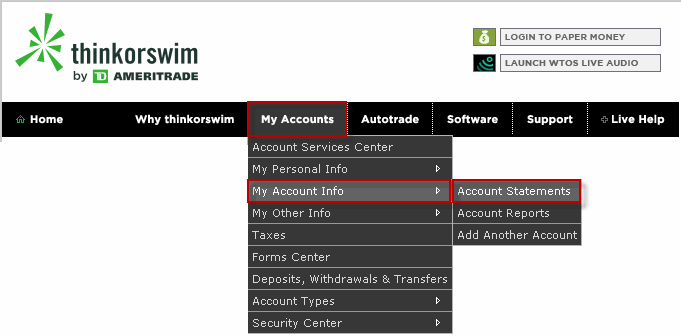
-
Select View Account Statement from our clearing firm.
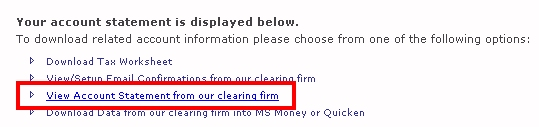
- Click Reports tab>Trade activity.

- Set the date range, then click the Go button.
- Click the Download Data button at the upper-right side of the screen.
- Select Delimited text file and Comma delimited , then click the Download now button.
- Click Save button .
- Your downloaded file must be in this format as shown below, otherwise, you should set your profile in profile wizard dialog box to import your data into TradeMax.
AccountTypeDescriptionTradeDateSettlementDateExecutionTimeTradeNumberCUSIPSymbolISINShortDescriptionBuySellCodeQuantityPricePrincipalAmountCommissionGrossCalculatedOtherCommissionNetAmountCurrencyCodeTrailerEntryDateGeneral Margin03/22/200903/25/2009085821NAWXXHPQHPQB500.0008.62800-4314.007.500.00-4321.50USDOrder#XXX21903/22/2009If you find the downloaded file format is different from the above formats, you should set your profile in Profile Wizard.
- Run TradeMax to import trade activity data from local file.